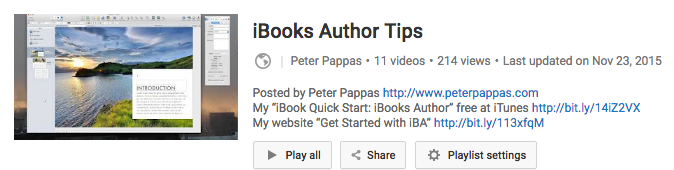
Available widgets
Here’s a video where I demonstrate the available widgets.
iBooks Author workflow
Because it’s difficult to rearrange individual pages in iBooks Author, it’s important to layout your book in advance. I’m going to ask your workgroups to use a shared Google Slides presentation for a rough draft of your intro. Think of each slide as another page in the book and see how you can arrange text, images and video. Do not worry about making it look good. It’s just an organizer that you can use to easily re-arrange pages. You can also the Google Slides comment feature to collaborate. My Google Slides YouTube Playlist
As you are planning your iBook be sure to save all files in a shared Google folder. Also save all your text as a Text or Pages file. Be sure to save all your URLs and citations as well.
Copyright free and public domain images, audio and video
- Creative Commons Image Search copyright-free content.
- Internet Archive Search public domain videos, audio and images.
- Use the Noun Project for copyright free icons
Acceptable file formats for iBooks Author
Note that you must have the actual image file to import in to iBA
- Image files: JPG, JPEG, PNG, GIF Note: The recommended file format is JPG. If the image includes transparency, PNG is recommended.
- Video and audio files: MP4 video files and M4A audio files. Note: For the Media widget, you can add a video file or an audio file (in a format QuickTime supports) to your book. You can convert other types of files using iMovie, QuickTime Player, or Compressor.
- As an alternative to loading the actual video we can use a YouTube embed widget at Bookry to embed a video viewer into the iBook. Here’s a how-to video for creating Bookry widget and embedding in your iBook.
- Keynote (Apple’s version of PowerPoint) presentations are fully functional in iBooks Author. These presentation could have animated features through use of slide builds and transitions.
Plan Ahead – You can rearrange chapters and sections, but not individual pages
Chapters and sections of chapters can be easily re-arranged in an iBook. Just highlight them and slide to new location. You can also right click a chapter or section and cut, copy, duplicate and paste. You can even use those commands to move them between two different iBA projects that you have open. BUT moving pages is not allowed. Any new pages you add to a chapter (or section of chapter) appear at the end of the chapter (or section). That’s not a problem if you are editing flowing text. It is a problem if you are using blank pages with many objects. In that situation, you can select / all images on a page. Copy them and paste them on a new page.
Fortunately images, widgets and shapes can be copied and pasted to new pages. They can even be copy / pasted from one iBA project to another.